I'm in a rut.
It's happened before, many times over. Part of indy gamedev is that it's really daunting. Usually you're flying solo on a project. You have to be orchestra, band, stadium, and instrument-maker. Or in this case:
- Coder - LUA script is easy but I'm rusty AF.
- Modeller - my 3d modelling skills are .. minimal at best.
- Artist - I'm a terrible artist
- Designer - My designs are so-so.
Tools help a lot. I use a number of free or cheap programs:
- notepad++ for coding/scripting/note taking
- blender for modelling (admittedly I hate blender, it's a ****ing nightmare of hotkeys)
- drawing/art I use paint.net
- and for design I use Game Guru or s2engine.
As such though I find myself wanting in a lot of respects and decide to try to learn things that other people take for granted. I've happily learned how to do alpha masking, transparencies, and now I can even weather a texture.
It's a pet peeve of mine that so many models I buy/own/obtain look pristine. To me, in any game, it's going to be incredibly rare to see a perfectly painted model. The more gritty and grimy - the more realistic it gets.
It's a simple enough technique to do. First you need the alpha mask plugin for paint.net.
After you have that plugin you open your texture file.
For this example I'm using a free steel seamless texture.
Here's the original:
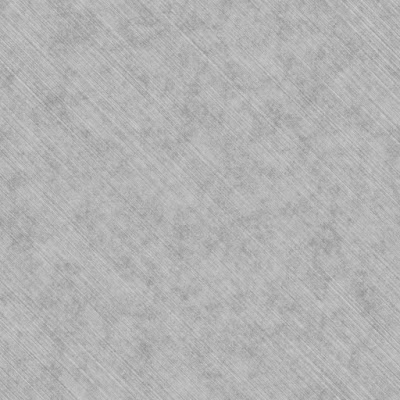 |
| Not bad, but let's make it look really old. |
First you open the file in paint.net. Then you want to CTRL-A (Select all) then CTRL-C (copy).
Go to the edit menu and choose 'paste as new layer'.
At this point we're just using the paste as a guideline for size and position. This is more useful if you are using like a rectangular copy tool or something but *Shrug*... this is an example after all. Then simply render clouds over it, use the alpha mask tool, and merge the layer down. There's a bit more than that - you can find tons of examples everywhere if you google for 'weathering a texture in paint.net'. But the end result looks like this:
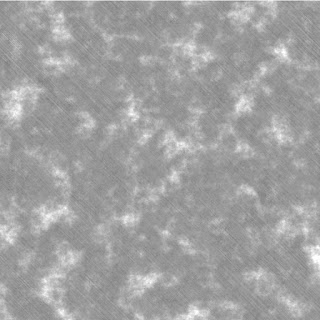 |
| Not great, but not bad either. |
You can also add color by simply modifying the levels slider on the cloud layer before alpha masking/merging layers and getting something like this:
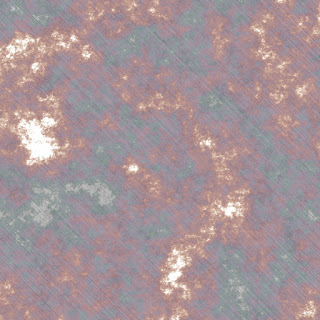 |
| Now with a nice rust color! |
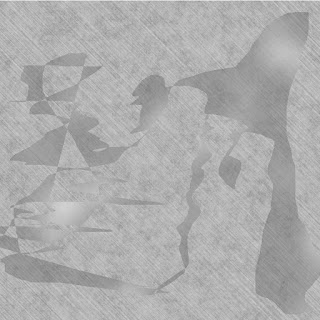 |
| I'm not going to win any art awards, am I? |
While it looks ... cruddy ... like this once you add normal maps and what not it tends to really improve the quality of it's 3d appearance. Example:
Or even the 'rusty' texture can look good when UV mapped over a non-repeating surface:
Little things like this are how I keep myself entertained and skills from diminishing. I'm an old dog, learning other people's old tricks. At least though they're new to me and that keeps me satisfied.
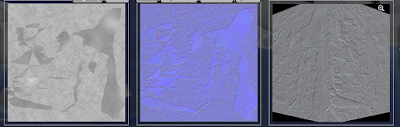

No comments:
Post a Comment